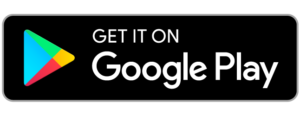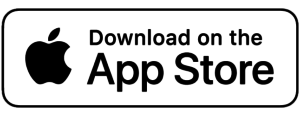-
The Private Photo Vault, Document Vault
and Video Vault with true AES CTR encryption
Privacy made easy
LockMyPix protects photos, videos and documents on your mobile with true AES CTR encryption against hackers and spying eyes.
LockMyPix
The secure photo vault and video vault to hide your private stuff with ease. Powered by AES CTR encryption.
True encryption
Where other apps fail LockMyPix provides true AES CTR encryption for each imported photo, video and document in real time. Not just military grade..Photo Vault
LockMyPix provides a secure photo vault to keep your private gallery secret in any situation. Hide your private photos and videos with your private password..Video Vault
Put your videos right next to your photos. LockMyPix can store unlimited videos in your private video vault and even 8K Videos!Invisible
Use the invisible mode to hide the entire app from your wife or husband. One simple click and you can mask LockMyPix as any other app like a calculator or shopping app.Folder and Subfolders
Organize your private gallery with as many folders as you like. And even unlimited subfolders! LockMyPix can handle unlimited folders and subfolders.Fake Vault
Create a decoy fake vault to be ready if someone forces you to open your vault. May your wife or boyfriend? Well, the fake vault will open a completely different vault but only you know the secret.
Full SD-Card support
Move your entire vault to the sd-card and free up the internal storage. Just one click and everything will be stored on your card. You can change that again at any time with just another click.Fingerprint / Face Unlock
Open your private vault by Password, PIN, Pattern AND Fingerprint / Face Unlock. LockMyPix uses hardware based encryption to keep authorization data safe and secure.
Features 3.0
Take a look into the settings to make adjustment as you like and use the advanced settings to make detailed changes for your private vault. Use the design section to control the appearance and much more...
Any Question?
Take a look on our Helpdesk